Please follow the Setup Guide Based on your Device, If get stuck or face any problem send me email at sanskat@blurscreen.app
If you do not have your license key just visit https://www.blurscreen.app/forgot enter email and you will receive it.
Table of Contents
Choose your deviceBlurScreen App Mac Setup GuideBlurScreen App Windows Setup GuideHow to Install and Use Blur Screen App for Windows:Manage Subscription
Check
Choose your device
BlurScreen App Mac Setup Guide
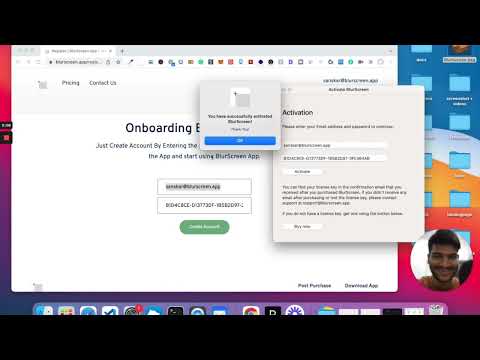
Please WATCH the above Video I have gone through each step,
Follow the below steps:
- Click → Download For Mac to Download BlurScreen App.
- Install BlurScreen App : Just right click and “open” and then next > next > next.
- Once Installed Just Enter the license key & email to login to the app and add start using blurscreen app on your device.
- Allow Permissions And Enjoy Using BlurScreen App
BlurScreen App Windows Setup Guide
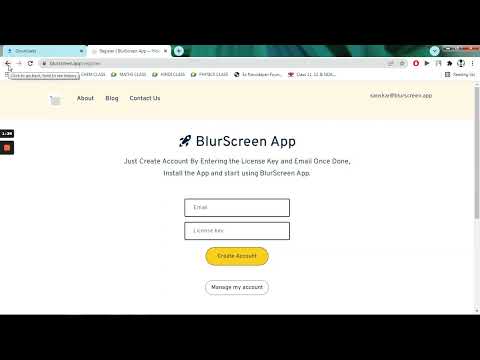
step-by-step instruction based on the video transcript:
How to Install and Use Blur Screen App for Windows:
1. Downloading the Application:
- Visit the Blur screen app thank you page.
- Click the Download for Windows .
- Once downloaded, click on the arrow icon and select "Keep" if you see any verification prompts.
2. Installing the Application:
- Open the downloaded .exe file.
- Click on "Run". (You might see a pop-up asking for permissions. If so, click "Yes".)
- Follow the installation setup: Click "Next" multiple times, choose to add a desktop shortcut if desired, and then click on "Install".
- Once installed, click "Finish" to launch the Blur screen application.
3. Activation and Registration:
- Your license key for the application should be available via email.
- Retrieve your email and license key (the presenter had them in a notepad).
- In the app, navigate to the registration or activation section.
- Enter the provided email and license key, then click on "Activate".
4. Using the Blur Screen App:
- The app will be available in your taskbar.
- Use the shortcut key "Ctrl + B" to start the blur option.
- Draw rectangles on the screen over areas you want to blur.
- Press the "Escape" key to finalize the blur regions.
- If you wish to hide specific content, like icons on the screen, start the blur option again and draw over those areas.
- To remove all drawn rectangles, press "Ctrl + K". Right-clicking can remove a single drawn rectangle.
- The drawn regions will now be blurred on your screen.
5. Contact & Support:
- If you encounter any issues or have queries, you can reach out at "sanskar@blurscreen.app".
